We all are familiar with Windows and use it in our daily Life. To get the best experience from it, users activate it with the product key, but some users faced Windows Activation popped up after Bios Update even though they had already activated the Windows.
BIOS updates are released to enhance system performance, fix bugs, and introduce new features. However, it's not uncommon for users to encounter unexpected issues after updating their BIOS. One such issue is the Windows Activation pop-up that appears after a BIOS update.
In this article, we will explore the possible reasons behind this problem and provide effective solutions to resolve it.
Why does Windows Activation Pop-up After BIOS Update
The Windows activation pop-up appearing after a BIOS update is typically not directly related to the update itself. BIOS updates are designed to update the firmware of your computer's motherboard, which handles low-level hardware communication and settings. It generally does not affect the operating system or its activation status.
However, after performing a BIOS update, some users may notice a sudden Windows Activation pop-up appearing on their screens. This can be perplexing, especially if your Windows installation was previously activated and genuine. There are several potential causes for this issue:
- Changes to System Hardware Identification
- Activation Status Mismatch
- Communication Errors
Windows Activation Popped up After Bios Update: Best Fixes
Now that we understand the issue better, let's explore some troubleshooting steps to resolve the Windows Activation pop-up problem after a BIOS update. We suggest you do these quick steps before going through the detailed steps:
- Restart Your Computer and check if the issue persists.
- Check the System Date and Time and fix them if wrong.
- Run the Activation Troubleshooter.
After these quick steps, you can follow these straightforward methods to fix the Windows activation issue you are encountering.
1. Validate Windows Activation:
You should check your Windows activation status to know the issue. Open the Windows Activation settings by these steps:
- Press the Win+I key to open the Settings App.
- Then go to System and click on Activation.
- Verify the activation status of your Windows installation. If it shows as Active, the pop-up may be a temporary glitch.
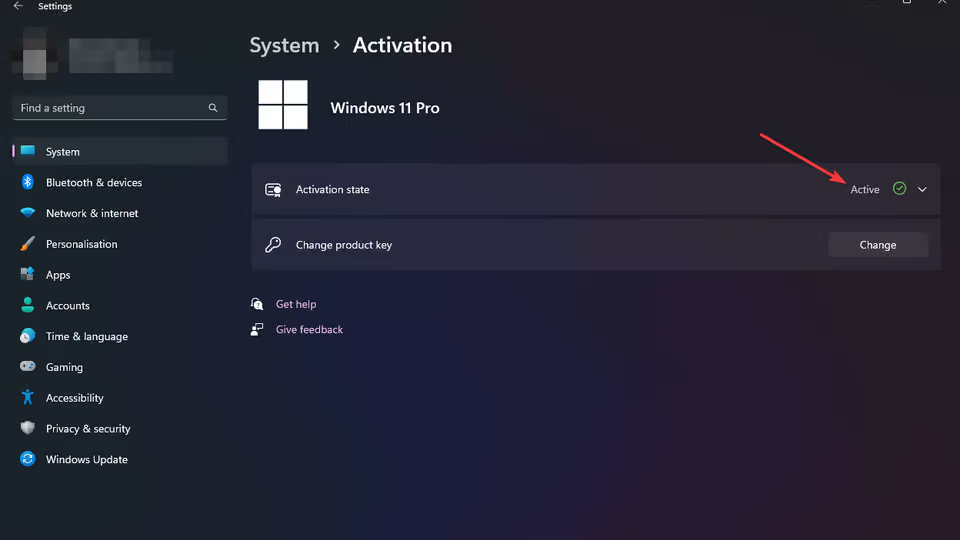
2. Re-Enter Product Key:
Sometimes re-entering the product key can solve this activation issue. Here's how:
- Open the Settings app like before.
- Then go to System > Activation.
- After that, click on the Change button from the Change product key section.
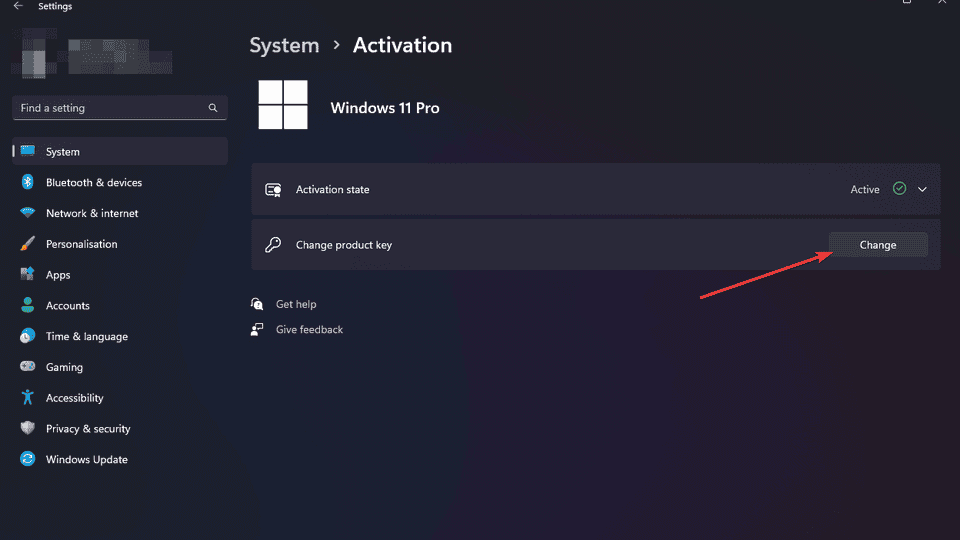
- Enter your valid product key again and follow the prompts to activate Windows. This can help resolve any discrepancies or mismatches in the activation process.
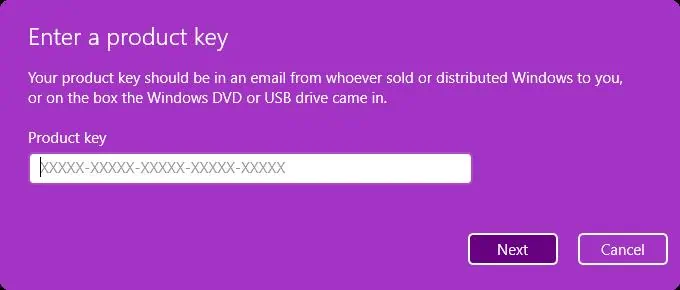
3. Use Command Prompt for Activation:
If there's any malfunction causing this issue, then you should try the following command by these steps:
- Press the Win+X key to launch the Power Menu.
- Select Terminal (Admin) and confirm if any prompt pops up.
- Then type the following command and hit Enter:
slmgr.vbs /ato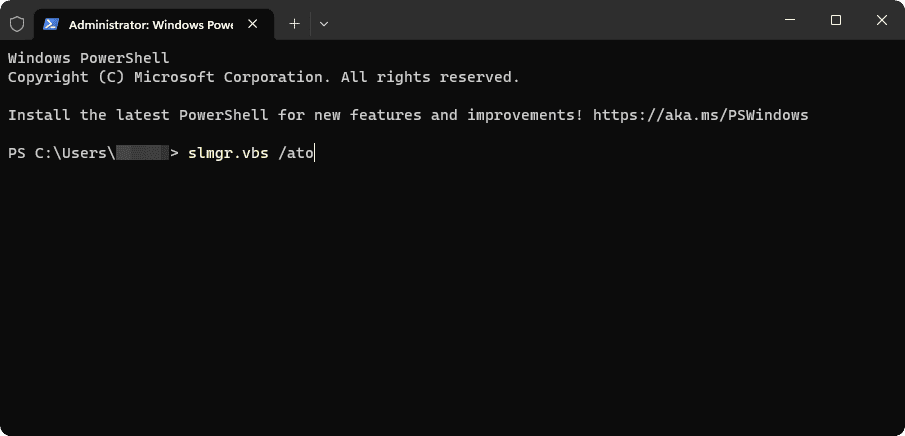
- This command forces Windows to reattempt the activation process.
- After running the command, check if the pop-up message disappears.
4. Uninstall Recent Windows Updates:
In some cases, certain Windows updates can interfere with the activation process. You can try uninstalling the most recent updates by following these steps:
- Open the Settings app like before.
- Then go to Windows Update and select Update history.
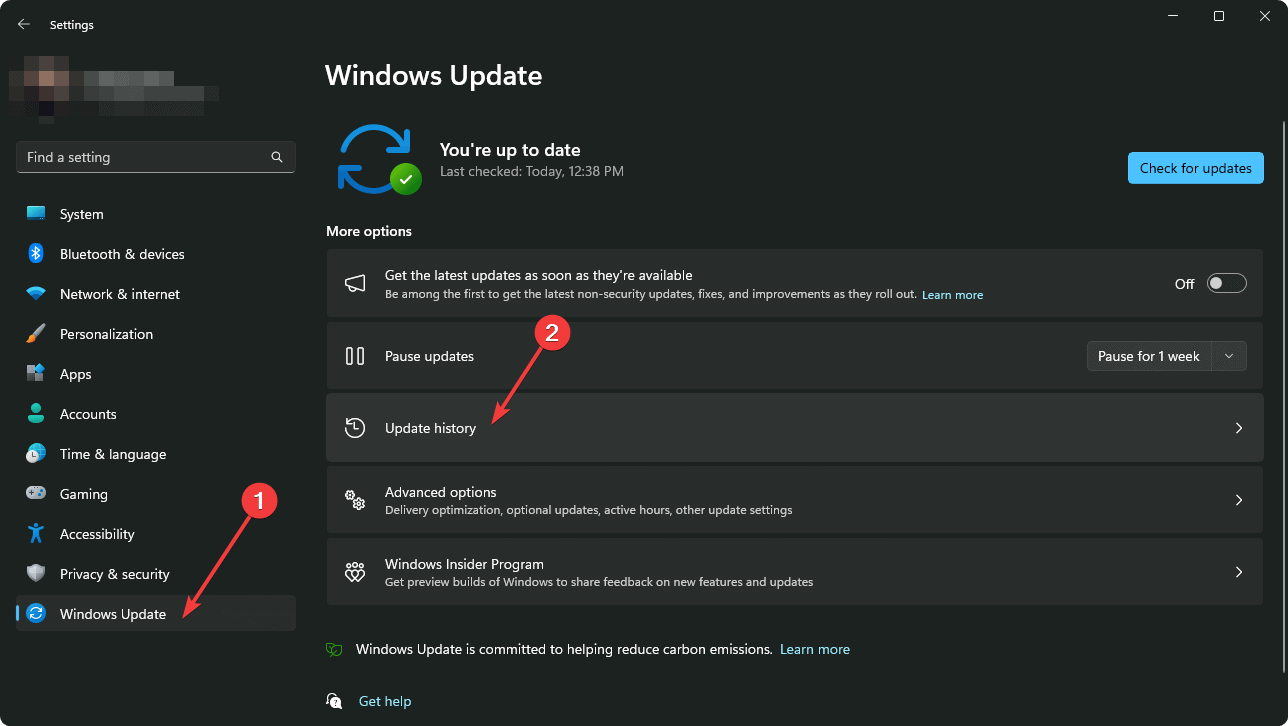
- Scroll down and choose Uninstall updates.
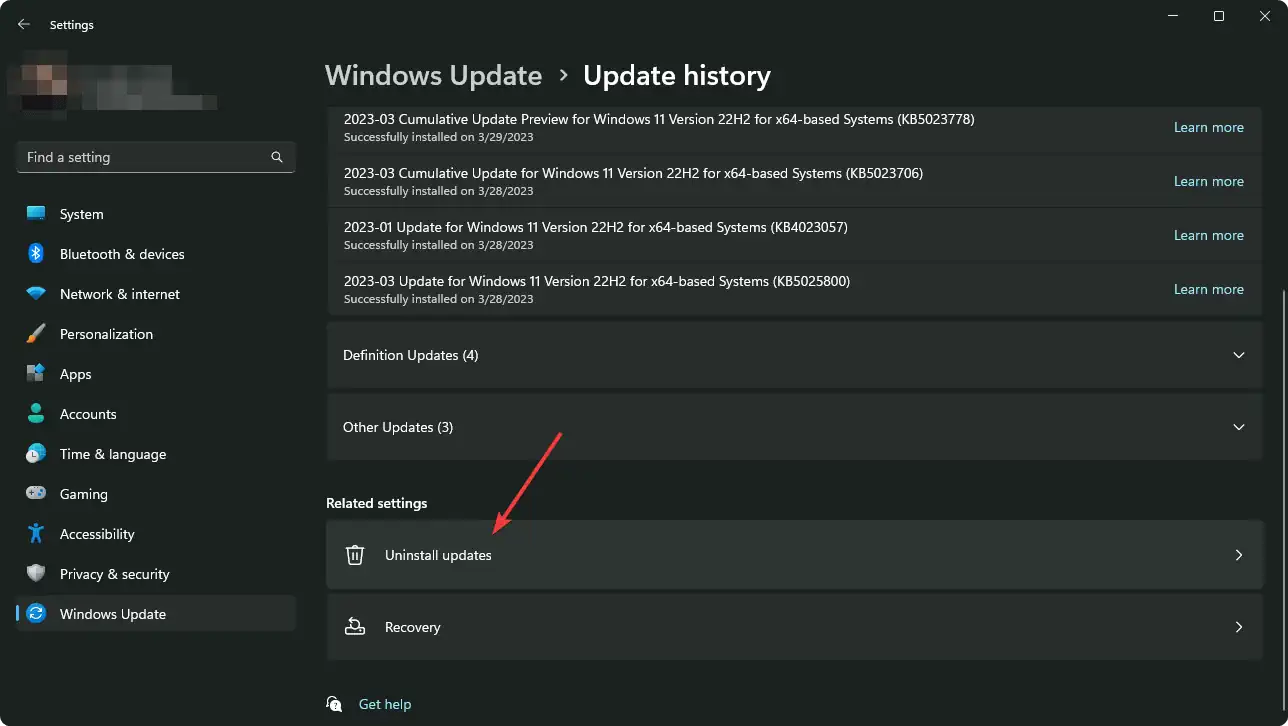
- Uninstall the recent updates and restart your computer to check if the issue is resolved.
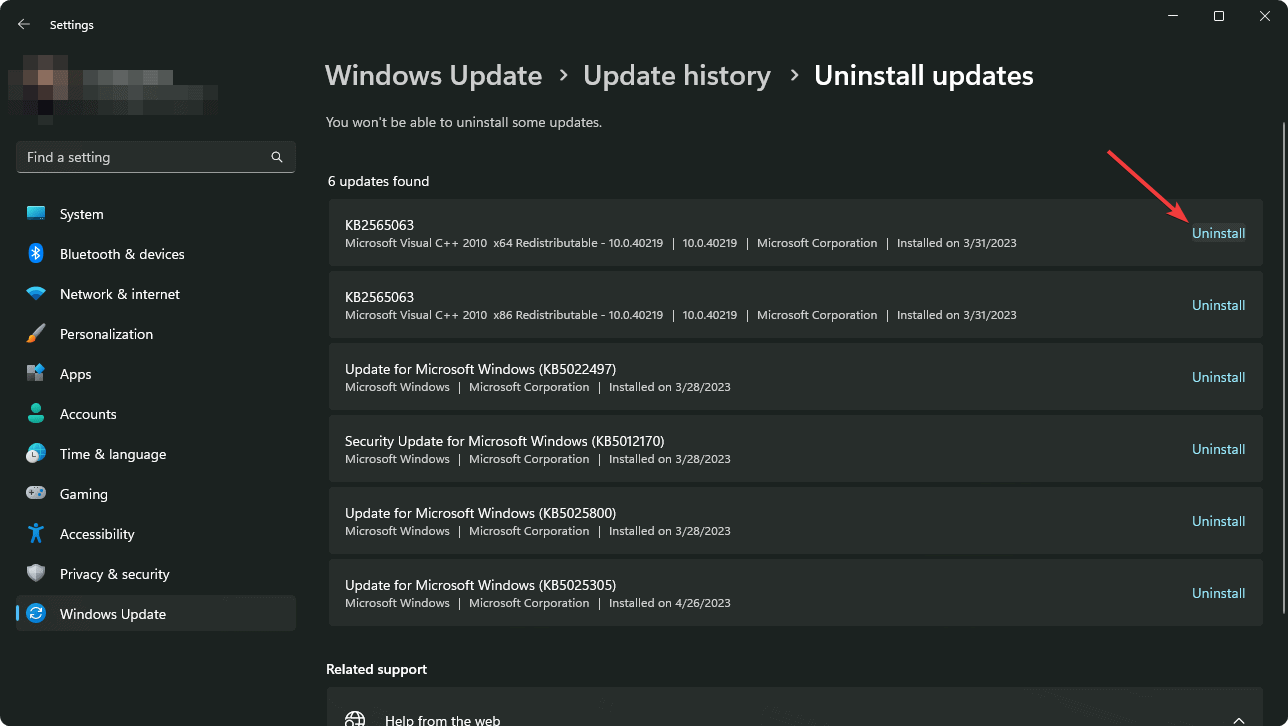
5. Restart Software Protection Service:
Software protection is an essential service of Windows. You can Restart this service and check if the issue is resolved by following:
- Press the Win+R key to open the Run Dialog Box.
- Then type the following command and hit Enter:
services.msc - Now, look for the Software Protection service.
- Right-click on it, and select Restart.

6. Activating Windows using Phone Activation:
You can also try activating your Windows copy using your phone and check if the issue is fixed. To activate using a phone, follow these steps:
- Open the Run Dialog Box like before.
- Then type the following command and hit Enter:
SLUI 04 - Follow the on-screen instructions.
Extra Steps:
Here are some additional Steps to solve this issue:
- Check System Integrity with System File Checker (SFC) tool.
- Perform a Clean Windows Installation.
- If none of the methods work for you, contact Microsoft Support for further assistance.
Experiencing a Windows Activation pop-up after a BIOS update can be frustrating, but it is a manageable issue. By following the troubleshooting steps outlined in this article, you can resolve the problem and ensure the smooth functioning of your Windows installation. Remember to take preventive measures before performing a BIOS update to minimize the chances of encountering activation-related issues. If all else fails, do not hesitate to seek assistance from Microsoft Support for personalized guidance and support.