Are you having problems with your Windows 11 PC? If so, you're not alone. There are several common issues that can occur, such as problems with connecting to the internet, printing, or installing updates. Thankfully, Windows 11 comes with a built-in solution to run troubleshooter that can help you diagnose and fix these problems.
In this article, we'll show you how to run the troubleshooter on Windows 11. We'll also provide some tips on how to troubleshoot common problems. So whether you're having trouble connecting to the internet, printing, or something else, we'll help you get your PC back up and running in no time.
What does running a troubleshooter do?
A troubleshooter is a tool that can help you fix computer problems by diagnosing them. It runs a series of tests and checks for common problems. If the troubleshooter finds a problem, it will try to fix them automatically. If the troubleshooter can't fix the problem automatically, it will provide you with some instructions on how to fix it yourself.
Troubleshooters are a valuable tool for anyone who uses a computer. They can assist you to diagnose and fix problems quickly and easily. Here are some of the things that a troubleshooter can do:
- Diagnose problems: The troubleshooter can run a series of tests to identify the source of a problem. This process can help you narrow down the problem and find a solution.
- Fix problems automatically: Some troubleshooters can fix problems automatically. This can save you time and effort.
- Provide instructions: If the troubleshooter can't fix the problem automatically, it will provide you with some instructions on how to fix it yourself. This can be helpful if you're not familiar with troubleshooting.
- User Input: In some cases, the troubleshooter might require user input or permission to apply specific changes.
How do I run Windows troubleshooter?
If you are having a problem with your computer, the first thing you can do is run the troubleshooter. To do this, follow these steps:
- Press the Win + I key to open the Settings app.
- Then, click on System.
- Now, select Troubleshoot.
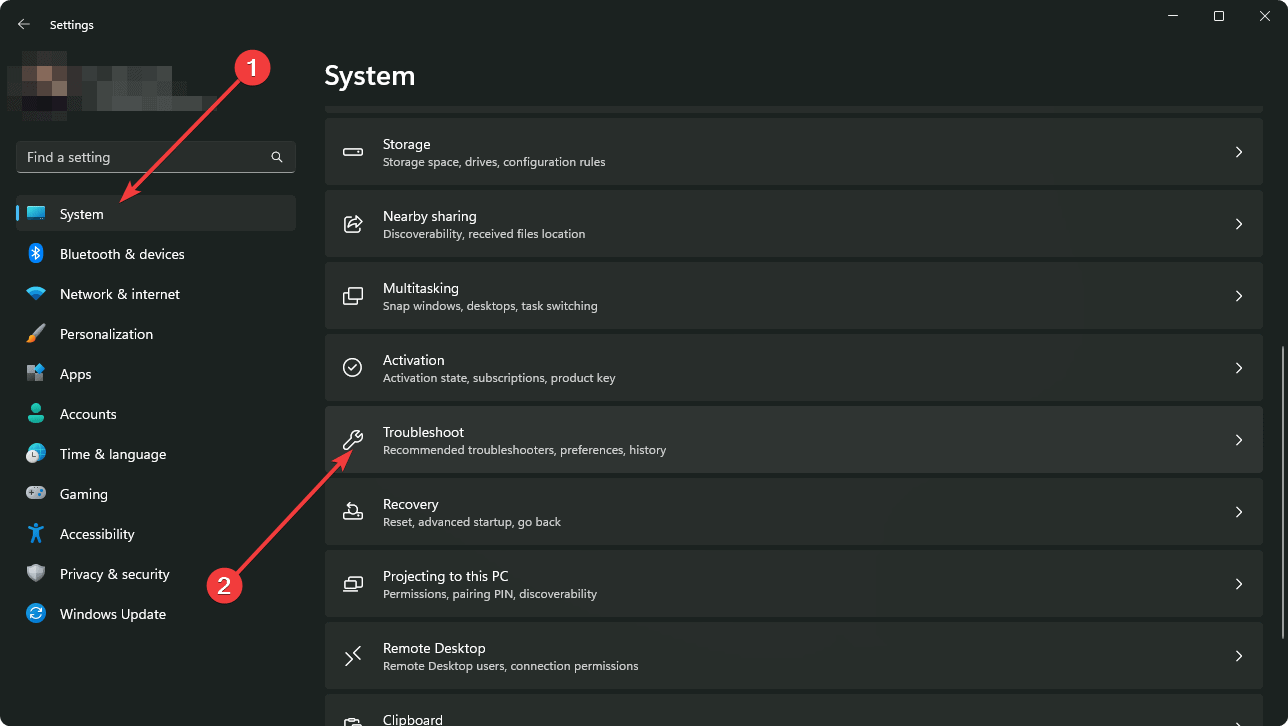
- After that, navigate to Other troubleshooters.
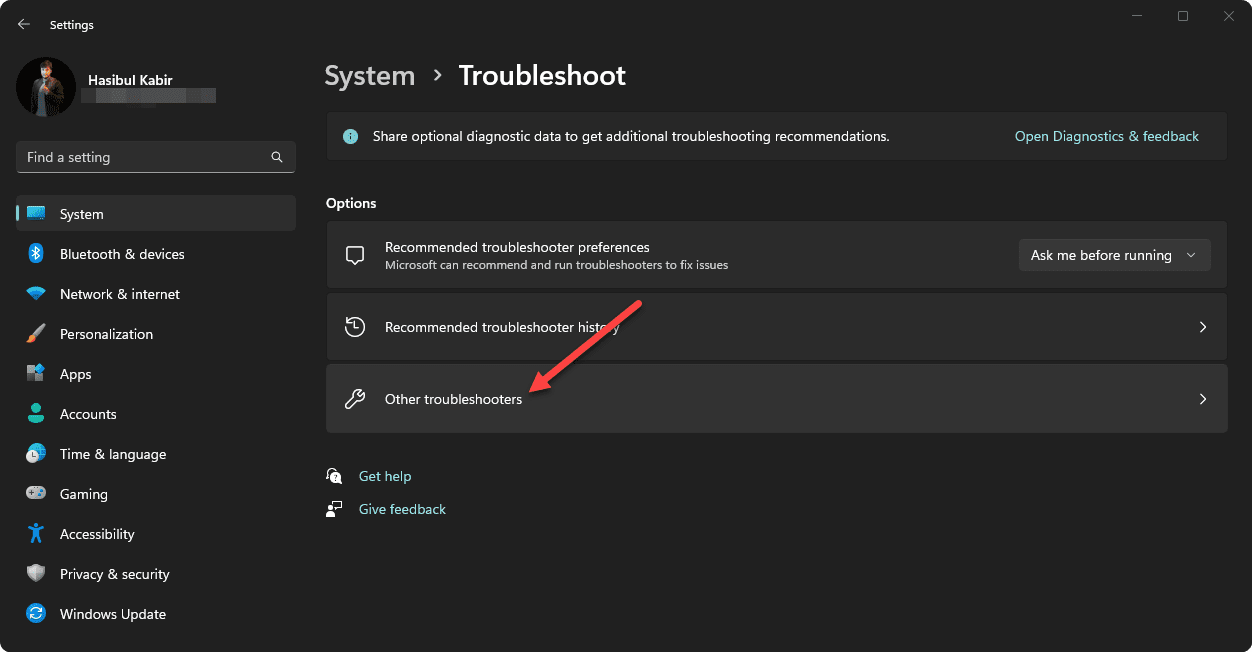
- Select the troubleshooter that you want to run.
- Click on the Run button.
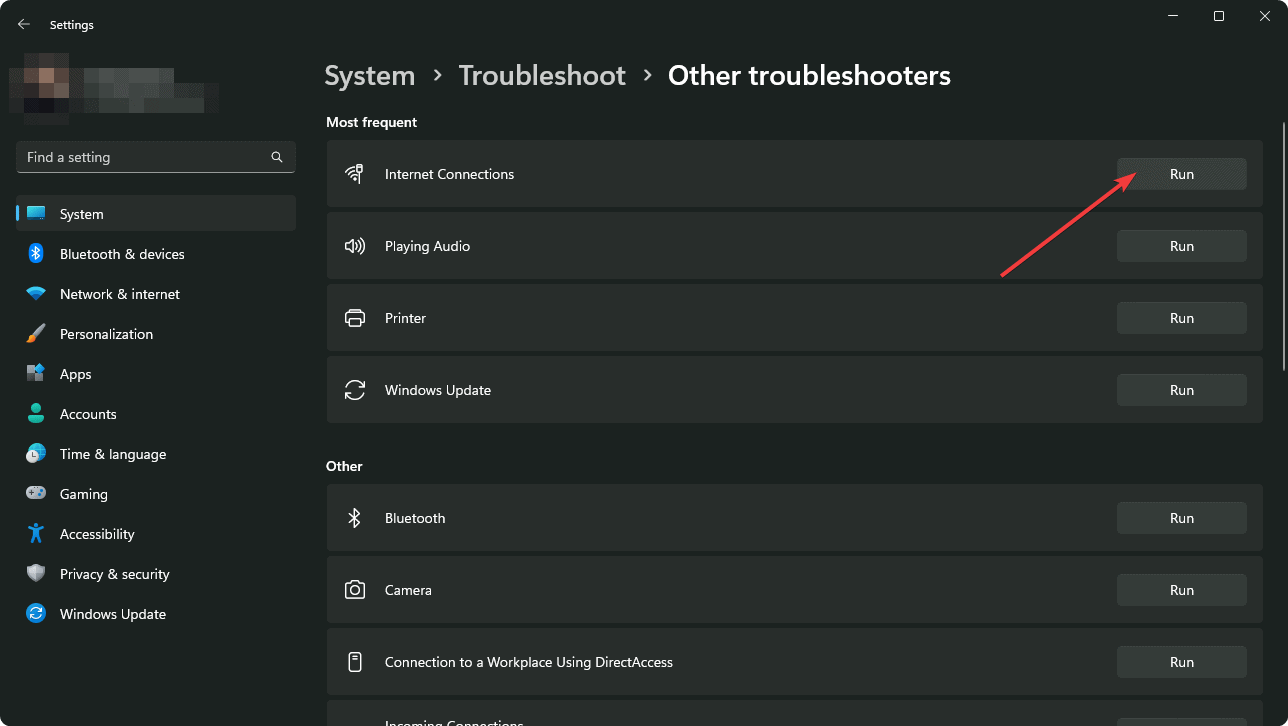
The troubleshooter will now start diagnosing the problem. If it finds an issue, it will try to fix it automatically.
Common Windows 11 troubleshooters
In Windows 11, you can find several built-in troubleshooters to address various common issues. Some of the most common Windows 11 troubleshooters include:
- Audio Troubleshooter: A built-in utility on Windows 11 designed to diagnose and resolve audio-related problems like no sound, distorted audio, driver conflicts, and configuration errors.
- Network and Internet Troubleshooter: It diagnoses and resolves network-related issues, such as connectivity problems and IP configuration errors, and also focuses on internet connection problems, like slow browsing or no internet access.
- Printer Troubleshooter: Designed to diagnose and fix common printing problems, such as print spooler errors, connectivity issues, and driver conflicts, ensuring smooth and hassle-free printing experiences.
- Windows Update Troubleshooter: It is a built-in utility from Microsoft that can help users fix common Windows update errors without losing data.
- Bluetooth Troubleshooter: It assists in resolving issues related to Bluetooth connectivity and device pairing.
- Camera Troubleshooter: An essential tool that helps users troubleshoot issues with their integrated or external cameras, such as problems related to drivers, permissions, or hardware conflicts, to ensure a seamless and functional camera experience for video calls, photography, and other camera-related tasks.
- Program Compatibility Troubleshooter: This troubleshooter helps run older applications by adjusting compatibility settings to match previous Windows versions.
- Video Playback Troubleshooter: A useful utility that assists users in diagnosing and resolving video playback issues on their Windows 11 devices by targeting common problems like codec compatibility, driver conflicts, or hardware acceleration settings.
- Windows Media Player Troubleshooter: A specialized tool provided by Microsoft to help users troubleshoot and fix common issues with Windows Media Player, such as playback errors, missing codecs, library corruption, or network-related issues.
We hope this article has helped you to learn how to run troubleshooter on Windows. Windows 11 has a range of troubleshooters designed to diagnose and fix various common issues users may encounter. By running these troubleshooters, users can easily identify and resolve problems, ultimately enhancing the overall performance and functionality of their systems.




