Is your Windows 11 getting stuck on the shutting-down screen, or does it reboot after it’s shut down? If yes, don’t worry. Some alternative methods can solve the problem. If you want to solve the issue of Windows 11 won’t shut down, you can read this article.
The probable reason behind your Windows 11 getting stuck on the shutting-down screen is the Hybrid Shutdown Feature (Fast Startup), enabled by default in many PCs. Faulty CMOS, BIOS, and Malware in Task Host Windows can also be the reason to cause the problem.
How to Fix Windows 11 Won’t Shut Down Issue
Creating a desktop shortcut is a quick alternative to shutting down your computer if you can’t shut it down using the Start menu. Select a suggestive icon to make sure you mistakenly don’t click on it while working on your computer.
Another way is to run a command line to shut down your system. Launch the command prompt with administrative rights, write shutdown/s, and press Enter on the keyboard.
However, if these alternatives don’t work for you, try these quick steps before trying any long methods:
Quick Steps:
- Update Windows 11
- Scan for malware, and if any threats are detected, follow the recommended actions to remove them.
Now, try these methods to fix the issue yourself:
1. Disable Fast Startup or Hybrid Shutdown
To disable the hibernation status of Windows, follow these steps:
- Press Win + S and search for the Control Panel App and click on it.
- Click Hardware and Sound Options.
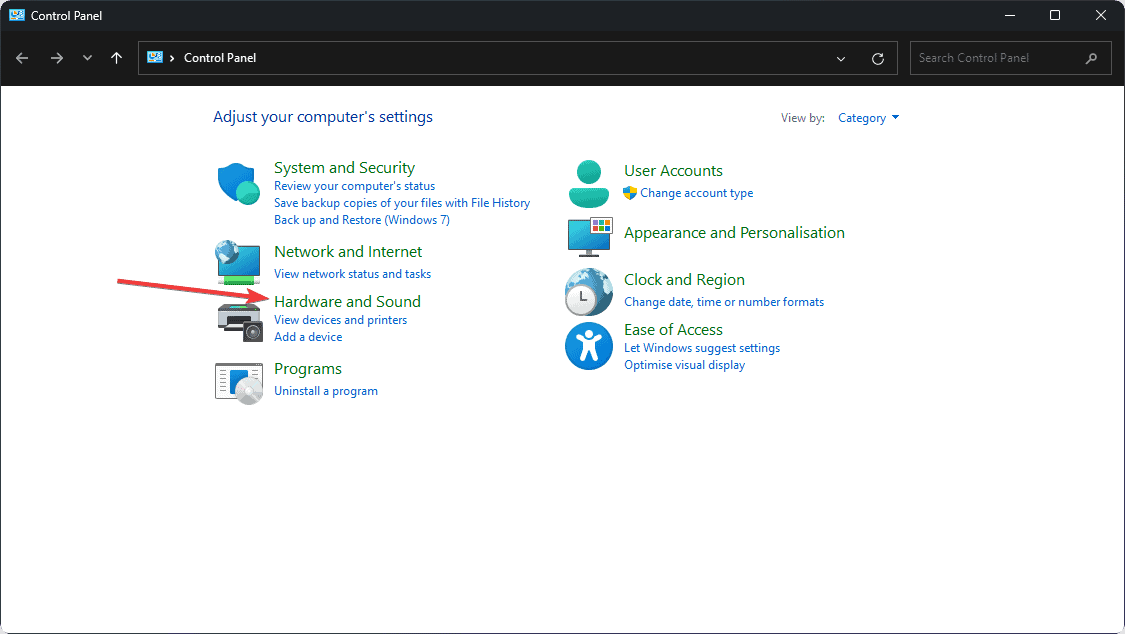
- Select Change what the power button does under Power Options.
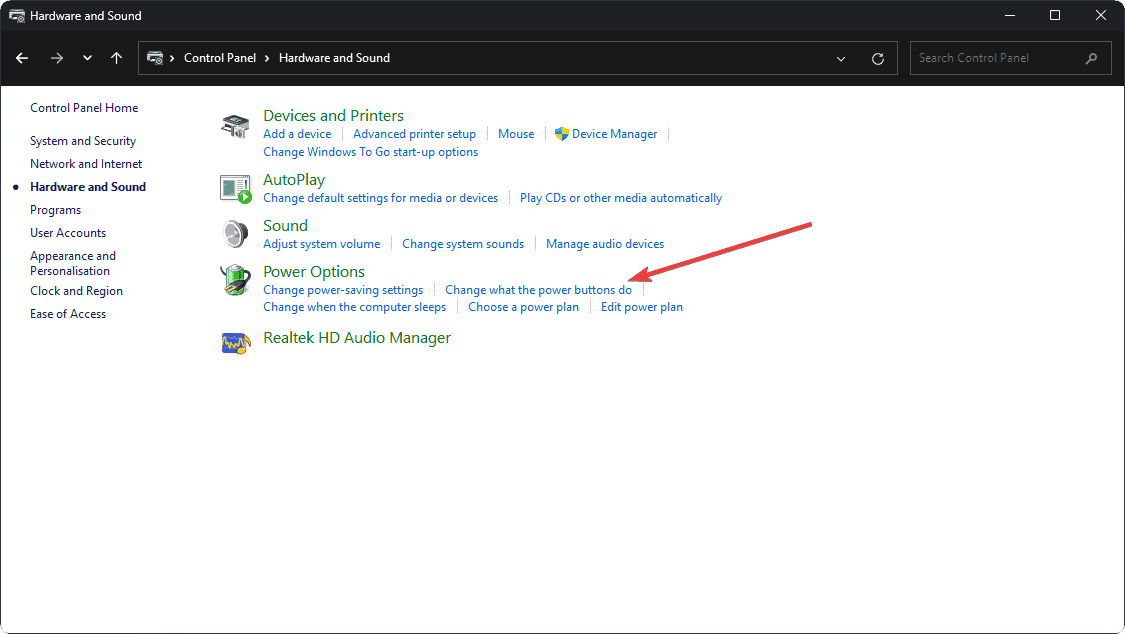
- Under Shut-down settings, uncheck Turn on Fast Startup (recommended).
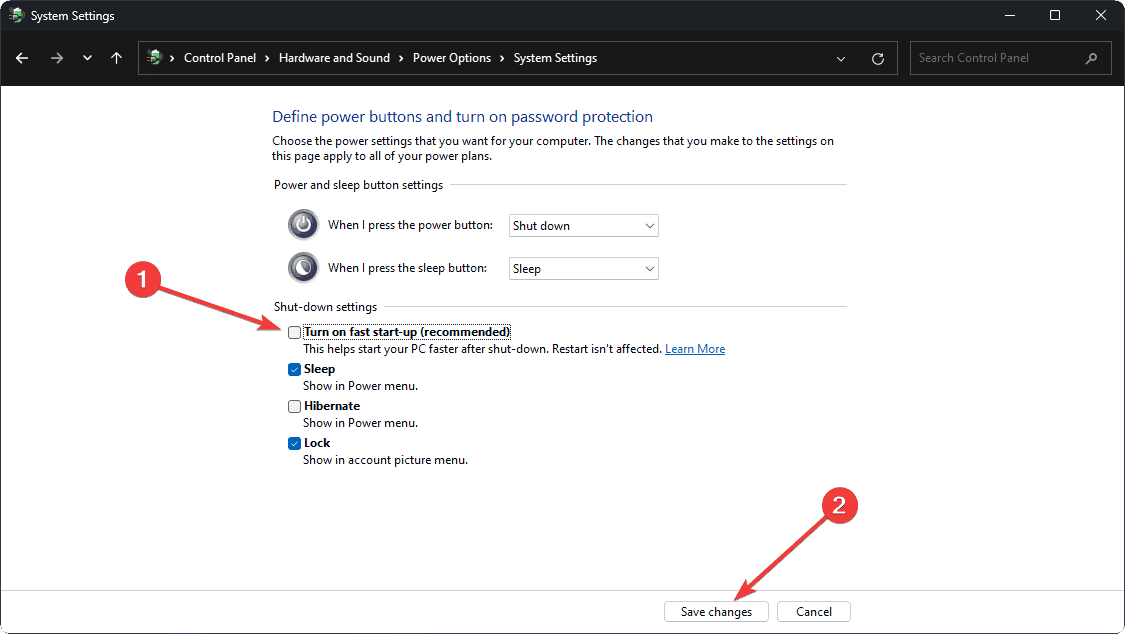
- Click Save Changes.
- Close all background apps and try to shut down your PC.
2. Run the Windows 11 Update Troubleshooter
Your system might not shut down if it’s stuck in an update. Follow these steps:
- Press Win+I to open the Settings app.
- Navigate to System > Troubleshoot > Other Troubleshooters.
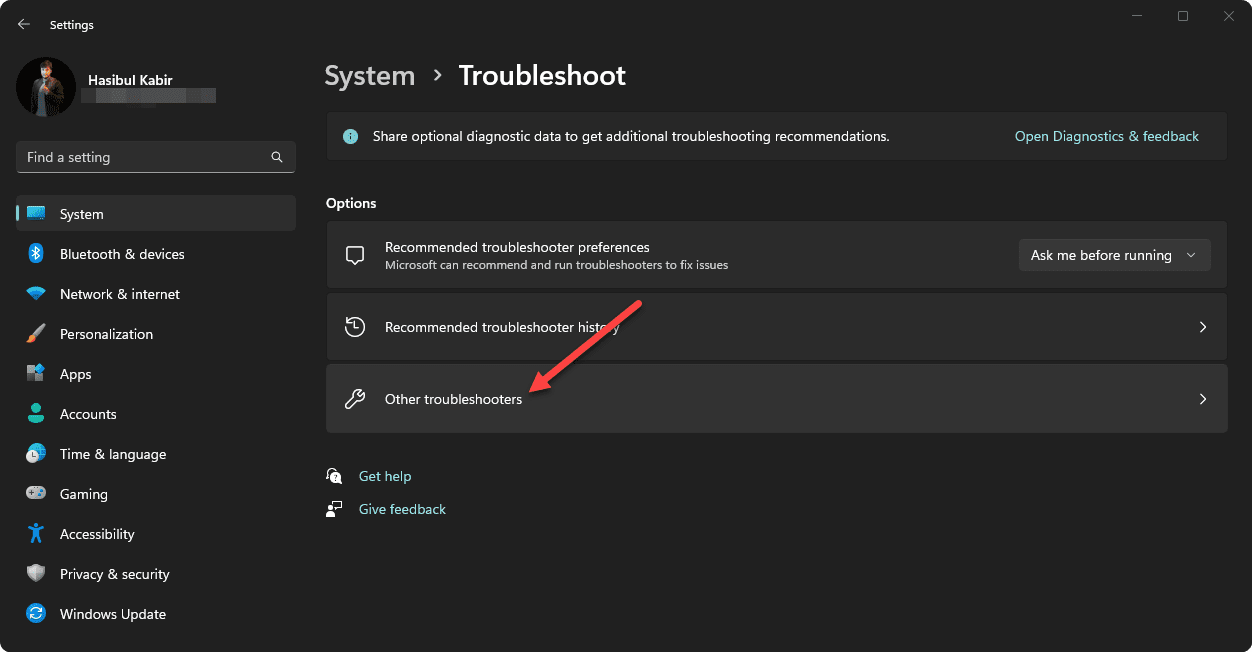
- Select Windows Update and click Run.
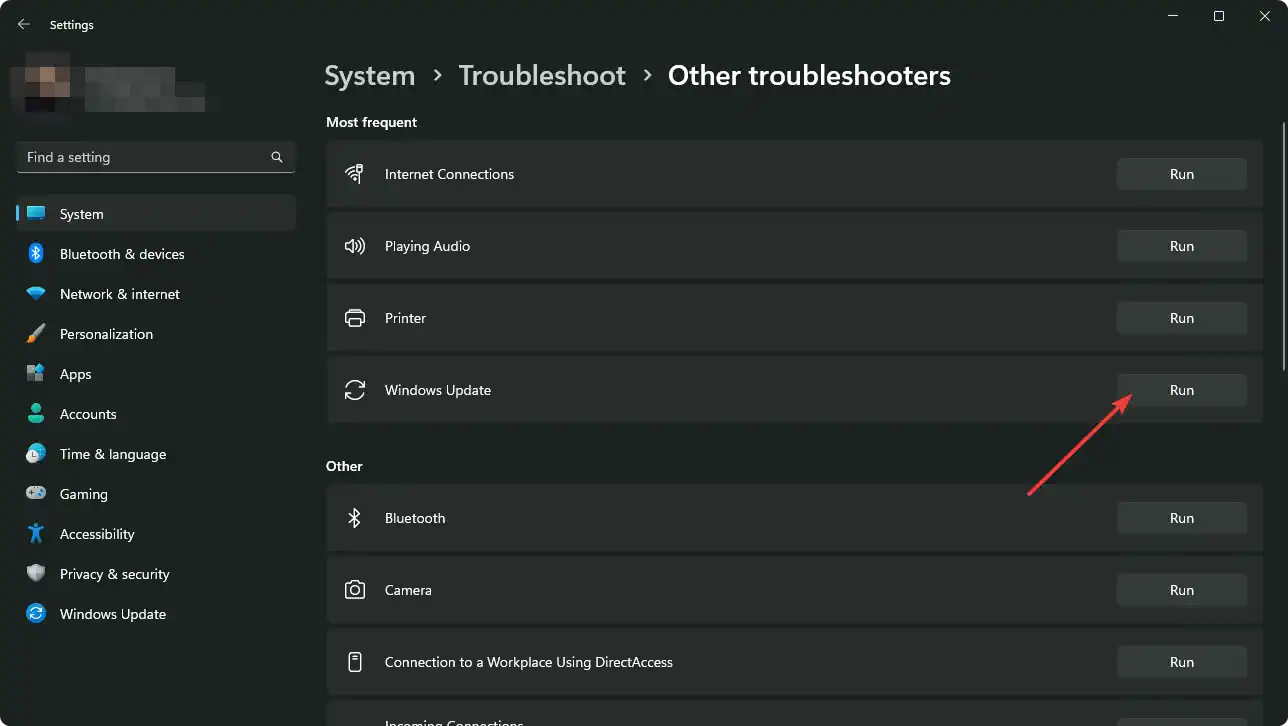
- Restart your device after the troubleshooter completes.
- Go to Settings > Windows Update > Check for updates and install any available ones.

- Rerun the troubleshooter if the issue isn’t resolved.
You can run other troubleshooters as well if you want.
3. Run SFC/System Scan
If corrupted or outdated files exist, follow these steps:
- Right-click the Windows logo and select Terminal (Admin).
- Click Yes when prompted.
- Type the command:
SFC /Scannow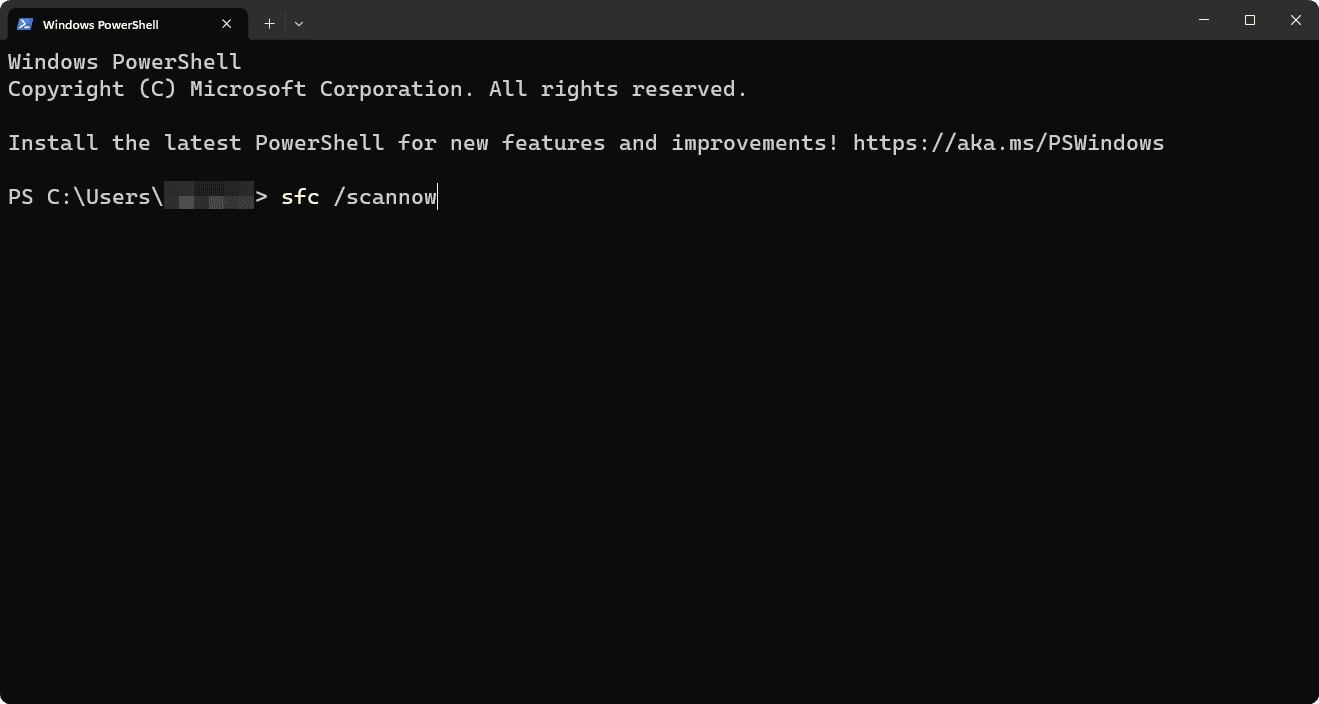
- The system will scan and show the execution percentage.
- After it reaches 100%, restart your PC.
To learn more, read: How to use the SFC Commands on Windows
Windows will now detect and replace corrupted files.
4. Perform System Restore
If the issue persists, restore your system using these steps:
- Press Win + R to open the Run dialog.
- Type
rstruiand click OK. - In the System Restore wizard, click Next and choose a restore point from before the issue started.
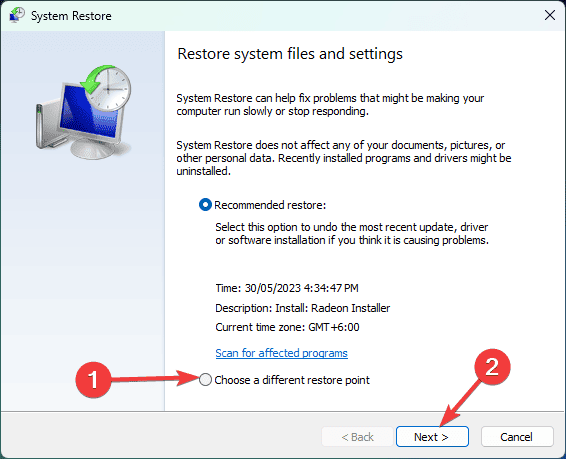
- Click Finish and confirm by selecting Yes.
5. Disable Delivery Optimization
If other devices are downloading updates from your system, disable this:
- Open Settings.
- Go to Windows Update > Advanced options.
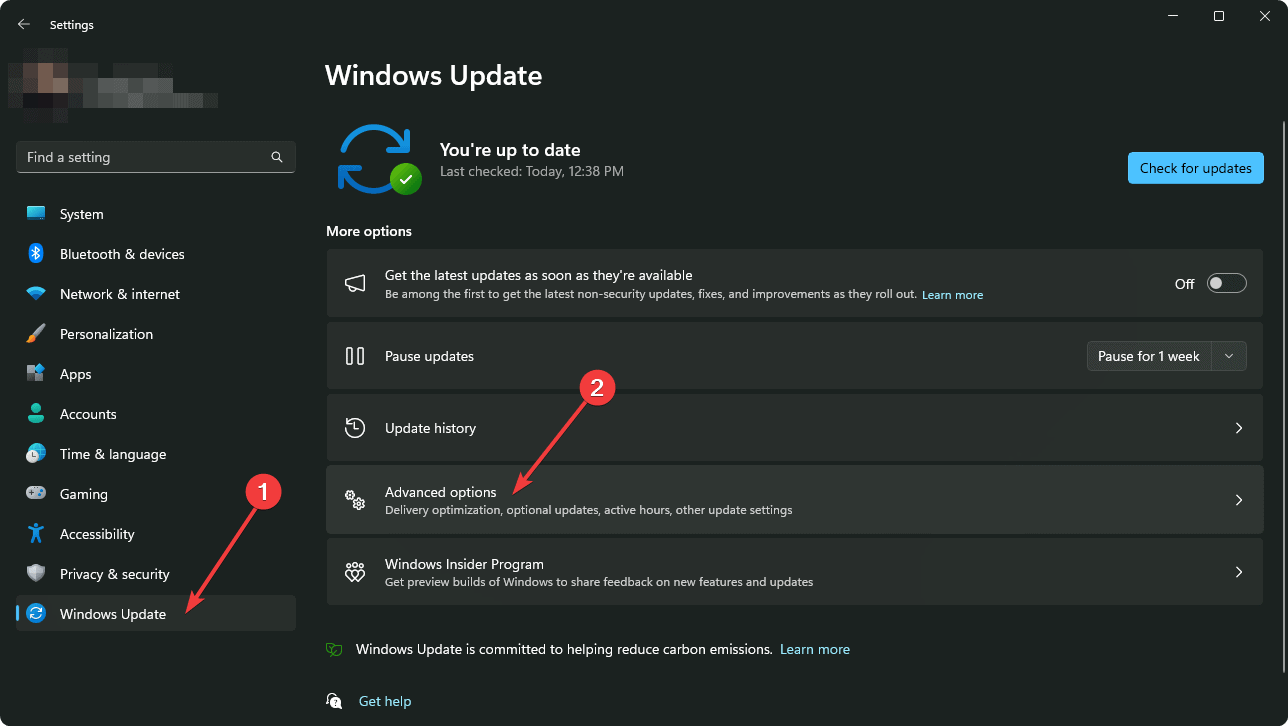
- Under Additional Options, choose Delivery Optimization.
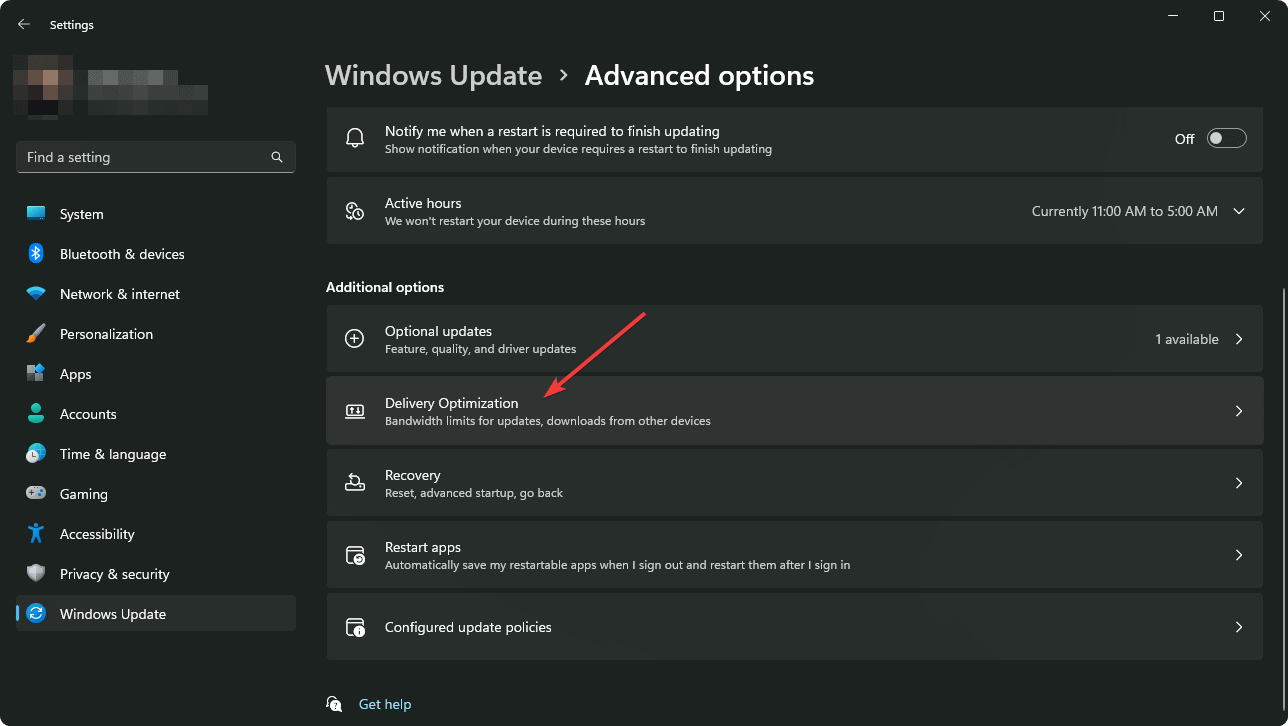
- Turn off Allow downloads from other PCs.

6. Reset your PC
If nothing works, reset your system:
- Open Settings.
- Go to Windows Update > Advanced options > Recovery.
- Click Reset PC.
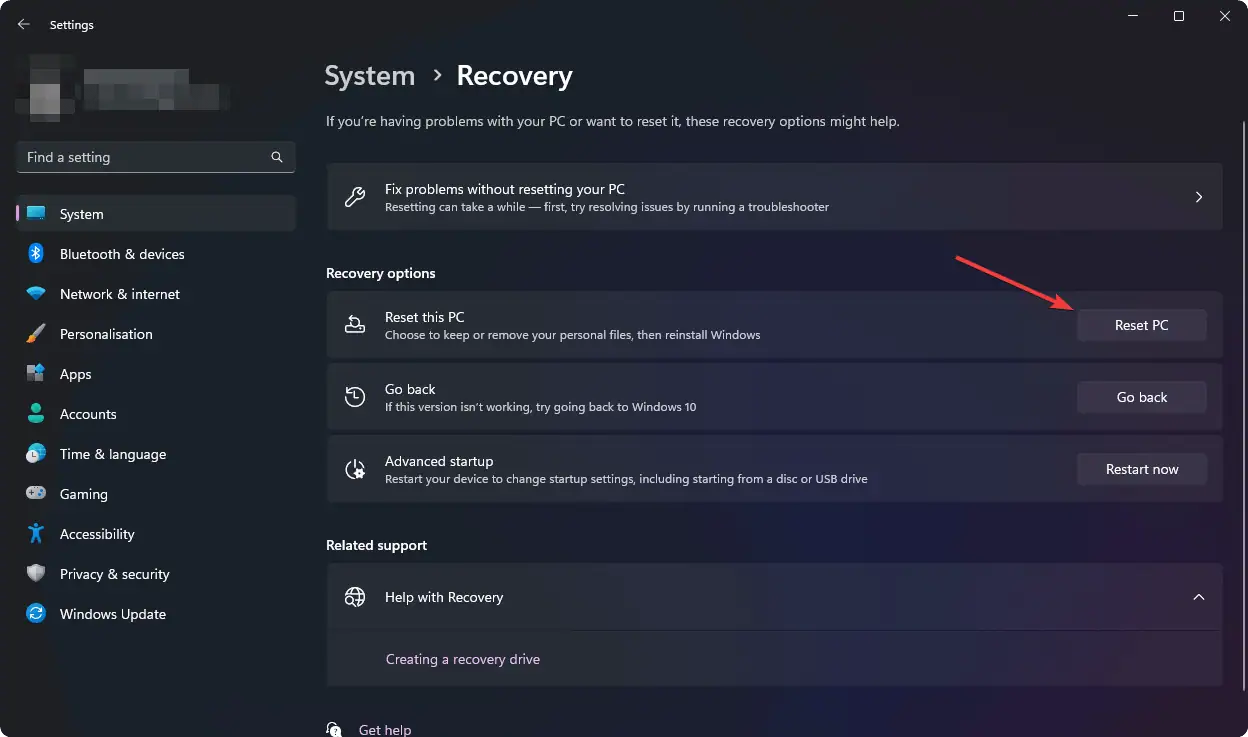
- Choose either Keep my files or Remove everything.
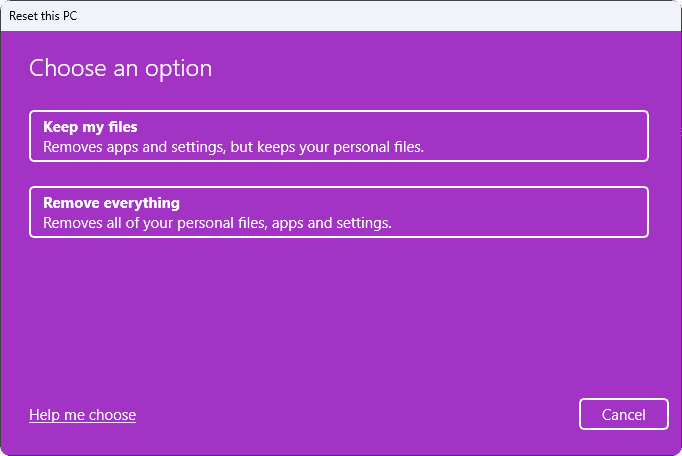
- Follow the on-screen instructions.
7. Force Shut Down
If your PC is frozen on shutdown:
- Close all apps and save your work.
- Press and hold the Power button until the device shuts off.
Extra Steps:
- Perform a clean boot
- Remove the laptop’s battery (if applicable)
- Run Power Troubleshooter
- Seek professional help if needed
We hope that now you can eliminate the problem of Windows 11 not shutting down. It’s not hard to fix if you correctly follow the alternative ways mentioned above.