Microsoft is bringing even more AI to Windows 11. With the newest updates, you can now enable AI Actions directly in File Explorer, allowing you to interact with files using artificial intelligence from your desktop. Here’s how to turn it on and get started.
What Are AI Actions in File Explorer?
Image Credit: Microsoft
AI Actions let you right-click files in File Explorer and perform smart, AI-powered tasks using Copilot. You can summarize documents, translate content, or even draft emails—without opening any apps.
How to Enable AI Actions in File Explorer
This feature is currently available in Windows Insider preview builds. You may need to enable special settings or use the latest Insider version. Follow these steps:
1. Join the Windows Insider Program
- Go to Settings by pressing on Win + I on the keyboard.
- Then, go to Windows Update.
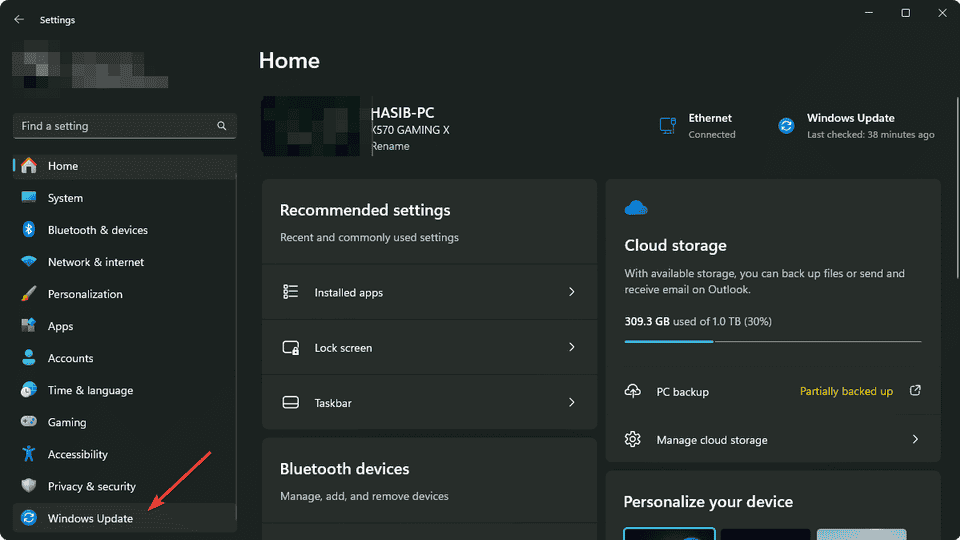
- Join the Windows Insider Program (Dev or Canary channel).
- Download and install the latest update.
2. Activate AI Actions (using ViVeTool):
- Download ViVeTool and extract it.
- Copy the contents to a convenient location like C:/ViveTool.
- Press Win + X on the keyboard and choose Terminal (Admin.
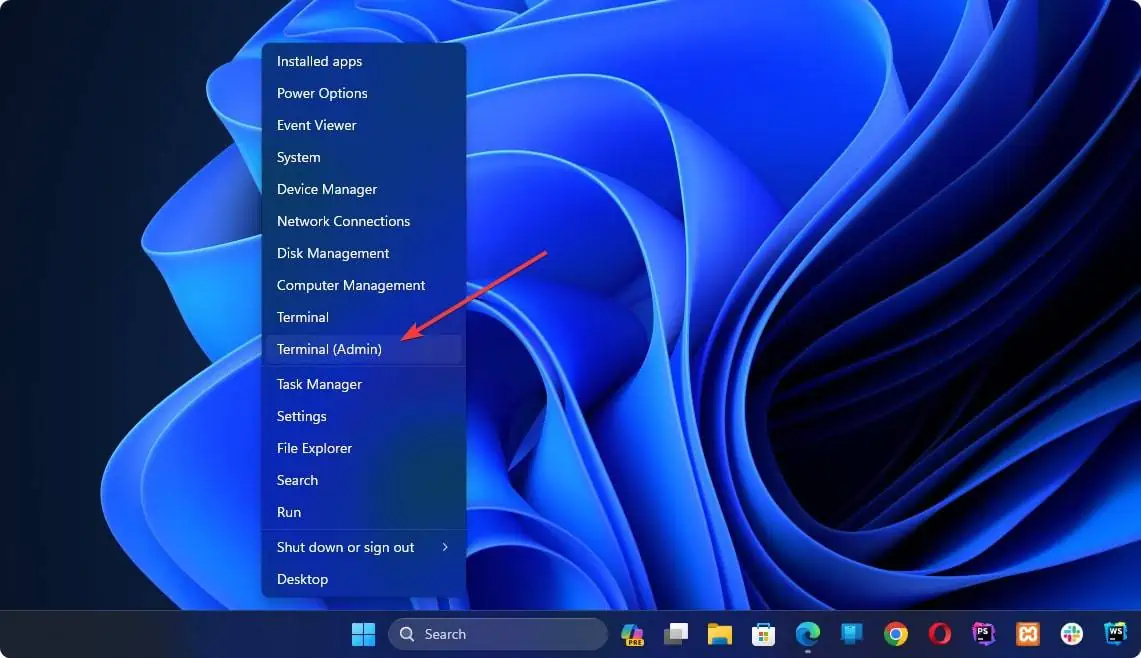
- On a new tab, open Command Prompt, as shown in the screenshot.
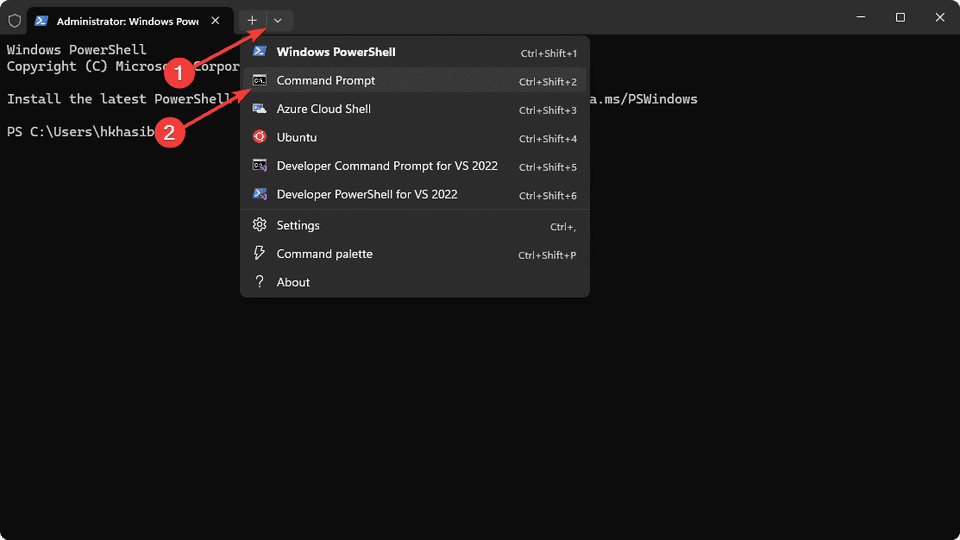
- Navigate to the ViVeTool folder by using cd command. For example, to go to, the ViveTool folder you created on local disk C, use the following command and hit Enter:
cd C:/ViveTool - Paste the following command and press Enter:
vivetool /enable /id:54792954,55345819,48433719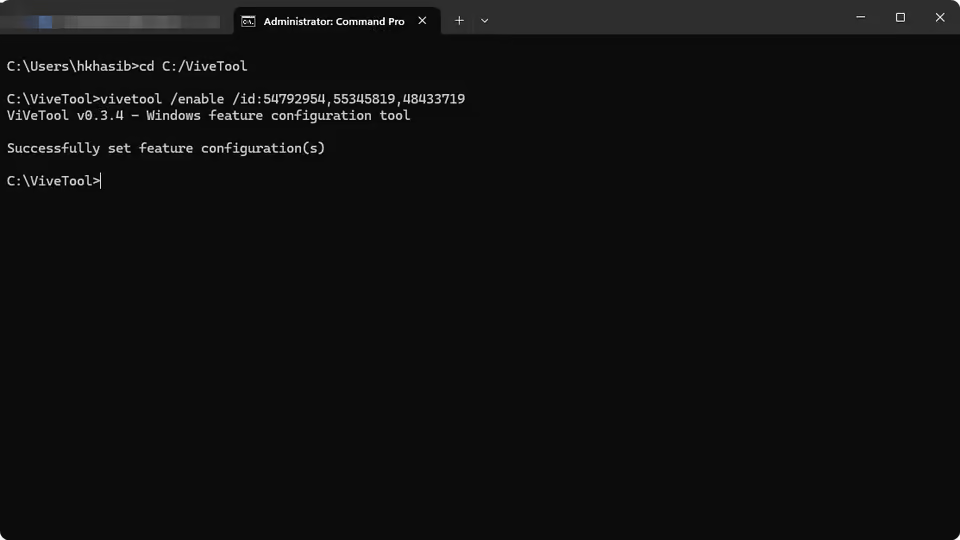
- Now, restart your PC.
3. Try AI Actions in File Explorer:
- Right-click any file (document or image).
- Find the new AI Actions option in the context menu.
- Select an AI task such as summarizing or translating.
Why Enable AI Actions?
AI Actions save you time by letting Copilot handle quick tasks—like summarizing or translating documents—right from File Explorer. This makes Windows 11 smarter and more productive.
Troubleshooting
- If you don't see AI Actions, make sure your PC is fully updated and you’re in the right Insider channel.
- Some features may roll out gradually or require a Microsoft account.
With these steps, you can try AI-powered workflows right from File Explorer and boost your productivity in Windows 11.




